How to Fix Malicious or Unwanted Software Google Ads: Quick Solutions for Advertisers
Google Ads disapproval due to malicious or unwanted software can be a frustrating experience for advertisers. This issue not only disrupts advertising campaigns but also raises concerns about website security. To fix this problem, advertisers need to identify and remove any malicious software, secure their website, and then request a review from Google Ads.
Are you having issues with this disapproval reason on your website and are struggling to solve the issue? >>> Contact us we may be able to help
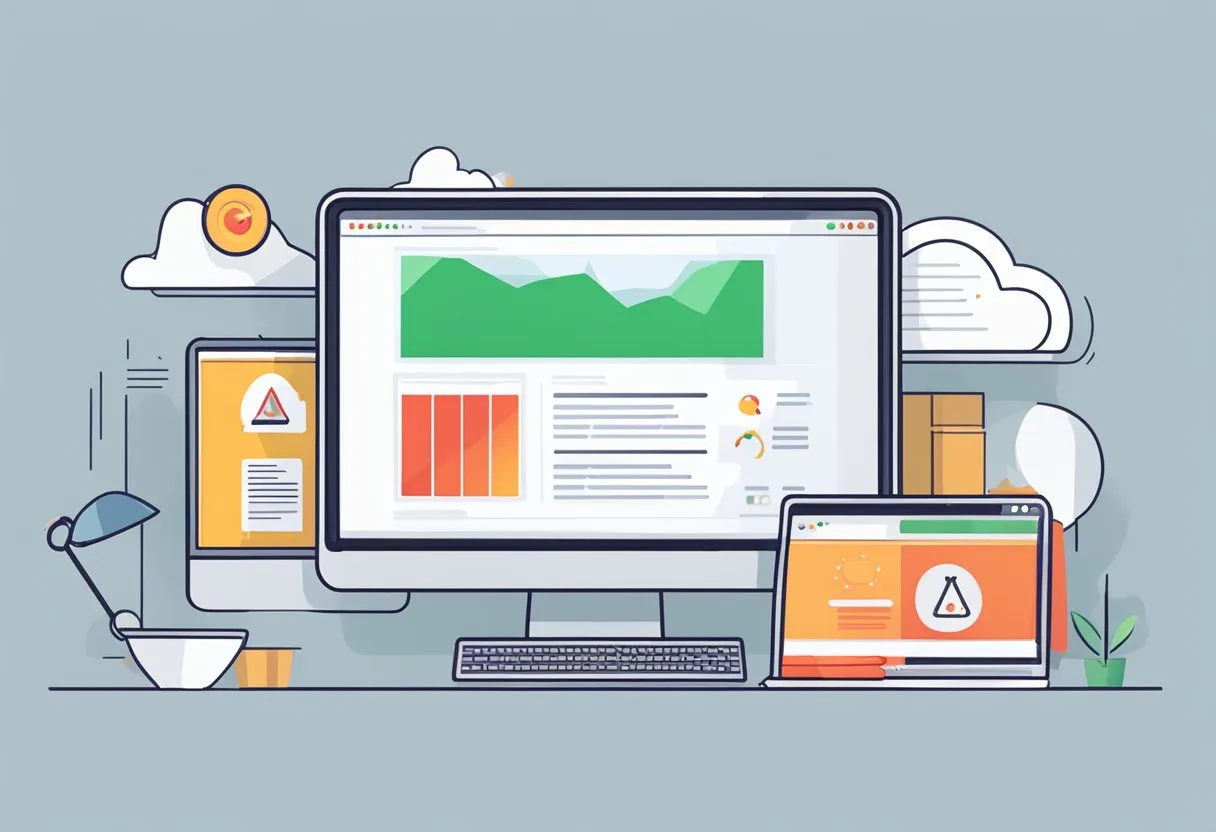
The process begins with checking the status of the website in Google Search Console. This tool helps identify potential security issues and provides guidance on resolving them. Once any malware is removed and the website is secured, advertisers can address the Google Ads disapproval by clicking on the “Notifications” tab in their Google Ads account and following the steps to fix the issue.
Preventing future occurrences involves implementing robust security measures and regularly monitoring website health. This approach not only ensures compliance with Google Ads policies but also protects users from potential threats, maintaining trust and credibility in the advertising ecosystem.
Key Takeaways
- Identify and remove malicious software using Google Search Console
- Follow Google Ads notification steps to address disapproval issues
- Implement ongoing security measures to prevent future policy violations
Understanding Malicious or Unwanted Software
Malicious or unwanted software refers to programs designed to harm computers, networks, or users. These programs often operate without the user’s knowledge or consent.
Common types include:
• Viruses: Self-replicating programs that spread by attaching to files • Worms: Similar to viruses but spread independently through networks • Trojans: Disguised as legitimate software to trick users into installation • Spyware: Collects user information without permission • Adware: Displays unwanted advertisements
Malware can take many forms. Ransomware encrypts files and demands payment for decryption. Rootkits provide unauthorized access to a system. Fileless malware operates in memory without leaving traces on hard drives.
Mobile malware targets smartphones and tablets. It often spreads through malicious apps or text messages. Common mobile threats include adware, spyware, and banking trojans.
Google’s ad policies prohibit placing ads on pages containing malware. This includes viruses, ransomware, spyware, and rogue security software.
Recognizing signs of infection is crucial. These may include:
• Slow computer performance • Unexpected pop-ups • Changes to browser settings • Suspicious network activity
Regular software updates and antivirus scans help prevent malware infections. Understanding these threats enables users to better protect their devices and data.
Google Ads and Unwanted Software Policy
Google Ads maintains strict guidelines to protect users from malicious or unwanted software. These policies aim to ensure a safe advertising environment and maintain user trust.
Overview of the Policy
Google’s unwanted software policy prohibits ads that promote or link to software that may harm users’ devices or compromise their privacy. This includes:
• Automatic downloads without user consent • Bundled software that changes browser settings • Programs that collect personal data without permission • Malware or spyware
Advertisers must ensure their landing pages and promoted software comply with Google’s guidelines. Any code or scripts on ad landing pages should be transparent about their functionality.
Google regularly scans websites and software associated with ads to detect policy violations. Advertisers are responsible for resolving any issues promptly if flagged.
Consequences of Policy Violations
Ads that violate the unwanted software policy face immediate disapproval. Advertisers will receive a notification explaining the reason for rejection.
Repeated violations may result in:
• Account suspension • Advertiser domain blacklisting • Permanent ban from Google Ads platform
To resolve disapprovals, advertisers must:
- Review the specific policy violation
- Remove or modify the problematic software/content
- Request a review of the disapproved ads
Proactive compliance and quick resolution of issues helps maintain a positive standing with Google Ads. Advertisers should regularly audit their software and landing pages to ensure ongoing adherence to policies.
Identifying Issues with Google Search Console

Google Search Console provides powerful tools to detect and address security problems on your website. It offers detailed reports on malware, harmful redirects, and other issues that can impact your site’s safety and performance in Google Ads.
Monitoring Security Issues
Google Search Console’s Security Issues report is essential for identifying potential threats. To access it, log in to Search Console and navigate to the Security & Manual Actions section. Click on “Security issues” to view any flagged problems.
The report categorizes issues into three main types: hacking, malware, and social engineering. Each category provides sample URLs affected by the problem, allowing you to pinpoint the source of the issue.
If Google detects malicious software or unwanted content, it will display specific warnings. These may include notifications about malware or unwanted software that could harm visitors or their devices.
Reviewing the Transparency Report
The Transparency Report in Google Search Console offers additional insights into your site’s security status. This report provides a comprehensive overview of how Google views your site’s safety.
To access the Transparency Report, go to the “Security & Manual Actions” section in Search Console. Look for the “Safe Browsing” status, which indicates whether Google has detected any security issues on your site.
The report highlights potential problems such as malware infections, phishing attempts, or harmful downloads. It also shows how these issues might affect your site’s appearance in search results and Google Ads.
By regularly reviewing this report, you can quickly identify and address any security concerns that may impact your Google Ads performance.
Diagnosing and Removing Malware
Identifying and eliminating malicious software is crucial for resolving Google Ads disapproval issues. A systematic approach involving security scans, code analysis, and proper removal techniques can effectively address the problem.
Performing a Security Scan
Start by conducting a thorough security scan of your website and associated systems. Use reputable antivirus software or online scanning tools to detect potential threats. Many security scans can identify malware, adware, and other unwanted programs.
Run scans on all connected devices, including computers and mobile devices used to manage your ads account. Regular scans help catch issues early before they impact your advertising campaigns.
Keep your antivirus software updated to ensure it can detect the latest threats. Some advanced security tools offer real-time protection, monitoring your system continuously for suspicious activity.
Identifying Malicious Code
After scanning, focus on identifying any malicious code within your website or ad content. Examine your site’s source code for unfamiliar or suspicious scripts. Look for hidden iframes, redirects, or injected code that could be flagged by Google.
Use development tools in your browser to inspect elements and network activity. Watch for unexpected requests or connections to unknown domains. Malicious software often leaves traces in log files or creates unusual file structures.
Consider using a website malware scanner to automate the process of identifying infected files or compromised areas of your site. These tools can pinpoint specific issues and provide guidance on remediation.
Malware Removal Process
Once malicious elements are identified, begin the removal process. Start by backing up your clean files to prevent data loss. Remove untrusted apps and delete any infected files or code snippets from your website.
Update all software, including content management systems, plugins, and themes, to their latest versions. Outdated components are common entry points for malware. Change all passwords associated with your website and Google Ads account to prevent reinfection.
After removal, reset your browser settings to clear any lingering issues. Conduct a follow-up scan to ensure all threats have been eliminated. Monitor your site closely in the days following removal to catch any recurring problems quickly.
Securing Your Website
Protecting your website against malicious software and threats is crucial for maintaining a healthy online presence and avoiding Google Ads disapprovals. Implementing robust security measures safeguards your site and keeps your ads running smoothly.
Implementing SSL Certificates
SSL certificates encrypt data transmitted between users and your website, enhancing security and trust. Install an SSL certificate to enable HTTPS, which is essential for protecting sensitive information.
Google considers HTTPS a ranking factor, so this step can also improve your site’s visibility. Many web hosts offer free SSL certificates through Let’s Encrypt.
To implement SSL:
- Choose a certificate provider
- Generate a Certificate Signing Request (CSR)
- Activate the certificate
- Install it on your web server
- Update your site to use HTTPS
Ensuring Up-to-date CMS
Keeping your Content Management System (CMS) updated is critical for security. Outdated software often contains vulnerabilities that hackers can exploit.
Enable automatic updates for your CMS if available. For WordPress users:
- Update the core software regularly
- Keep themes and plugins current
- Remove unused themes and plugins
Set up notifications for new updates. Create a staging environment to test updates before applying them to your live site.
Regularly check for security patches and apply them promptly. This practice helps protect against known vulnerabilities and keeps your site compliant with Google Ads policies.
Website Hardening Techniques
Website hardening involves implementing various security measures to protect against attacks. Key techniques include:
- Using strong passwords and two-factor authentication
- Limiting login attempts to prevent brute force attacks
- Implementing a Web Application Firewall (WAF)
- Disabling directory browsing
- Removing unnecessary files and outdated plugins
Regularly scan your website for malware using reputable security tools. Monitor your site’s traffic for suspicious activity and set up alerts for unauthorized changes.
Consider hiring a security expert to perform a thorough audit and implement advanced hardening techniques tailored to your specific setup.
Regular Backups and Restoring Data
Maintaining regular backups is crucial for quick recovery in case of a security breach or data loss. Implement an automated backup system that includes:
- Daily incremental backups
- Weekly full backups
- Off-site storage for backup files
Test your backup and restore process periodically to ensure it works correctly. Store backups securely, preferably encrypted and in multiple locations.
Key backup elements:
- Database
- Files (themes, plugins, uploads)
- Configuration files
In the event of a compromise, having clean backups allows for swift restoration of your website to a secure state, minimizing downtime and potential Google Ads disapprovals.
Dealing with Google Ads Disapproval
Google Ads disapproval can be frustrating, but it’s a manageable issue. Understanding the reasons, knowing how to appeal, and implementing preventive measures are key to resolving and avoiding future problems.
Understanding Reasons for Ad Disapproval
Google Ads may disapprove ads due to malicious or unwanted software detected on the advertiser’s website. This can include viruses, spyware, or other harmful code that poses a risk to users.
Common reasons for disapproval include:
- Infected website files
- Compromised content management systems
- Unauthorized redirects
- Deceptive download buttons
Advertisers should carefully review Google’s policies to ensure compliance. Regularly scanning websites for malware and keeping software updated can help prevent these issues.
Steps to Appeal Disapproved Ads
When faced with ad disapproval, advertisers can take the following steps:
- Open Google Ads and click on Notifications
- Locate the Ads Disapproved notice and click “Fix it”
- Review the reason for suspension in the Status column
- Clean the website of any malicious software
- Edit the disapproved ad or click “Appeal”
- Choose “Made changes to comply with the policy” as the reason for appeal
- Submit the appeal for review
It’s crucial to address all issues before appealing to increase the chances of approval.
Preventing Future Disapprovals
To avoid future ad disapprovals, advertisers should implement these preventive measures:
- Install and maintain robust security software
- Regularly update all website components and plugins
- Use strong, unique passwords for all accounts
- Implement two-factor authentication
- Conduct regular malware scans
- Keep backups of clean website files
Staying informed about Google Ads policies and industry best practices is essential. Advertisers should also consider working with reputable web hosting providers and security experts to maintain a secure online presence.
Best Practices for Advertisers and Webmasters
Protecting your website and ad accounts from malicious activities is crucial for maintaining a positive online presence. Implementing robust security measures and staying vigilant can help prevent issues with Google Ads disapprovals.
Maintaining Website Security
Regular security audits are essential to identify vulnerabilities. Install and update security plugins on your content management system. Use strong, unique passwords for all accounts and enable two-factor authentication where possible.
Scan your website for malware frequently. Keep all software, including themes and plugins, up to date to patch known security flaws. Implement HTTPS encryption to protect data transmission.
Restrict access to sensitive areas of your website. Use role-based permissions to limit user capabilities. Regularly backup your website files and database to quickly recover from potential breaches.
Monitoring Ad Network for Abuse
Regularly review your Google Ads account for suspicious activity. Set up alerts for unusual spending patterns or changes in account settings. Monitor your ads’ performance metrics for sudden drops or spikes that could indicate abuse.
Check the Google Ads disapproval notifications promptly. Address any policy violations immediately to prevent account suspension. Review your ad content and landing pages to ensure compliance with Google’s policies.
Use Google Search Console to monitor your website’s health and detect potential security issues. Verify your site ownership and set up email notifications for critical alerts.
Handling Unauthorized Changes and Hacking Attempts
Implement a robust incident response plan. Designate team members responsible for handling security breaches. Document steps to isolate and investigate unauthorized changes.
If a hack occurs, immediately change all passwords and revoke suspicious access. Review server logs to identify the entry point and method used by attackers. Remove any malicious code or files from your website.
Contact Google support if you suspect your ad account has been compromised. Provide detailed information about the unauthorized changes to expedite the resolution process. Consider hiring a security expert to conduct a thorough investigation and implement additional safeguards.
Understanding the Impact on Users and Advertising
Malicious or unwanted software on landing pages can severely harm users and advertising efforts. When Google Ads detects such issues, it takes swift action to protect users.
Affected landing pages may display harmful content, compromise user data, or install malware. This puts visitors at risk and damages trust in the advertiser.
For advertisers, disapproved ads due to malicious software can halt promotions and reduce campaign effectiveness. This impacts reach, conversions, and overall marketing goals.
Custom scripts or HTTP vulnerabilities on domains can introduce security risks. Google closely monitors these elements to maintain a safe advertising ecosystem.
• Reduced ad visibility • Lower click-through rates • Damaged brand reputation • Potential legal issues
Addressing malicious content promptly is crucial. Advertisers must ensure their landing pages are secure and comply with Google’s policies to restore ad functionality and protect users.
Regular security audits and updates help prevent future issues. This proactive approach maintains advertising performance and safeguards user trust in the long term.