Dynamic Landing Pages
This guide will show you how to use your Noipfraud tokens like [[platform]] or [[country]] to create dynamic landing pages for your primary page.
I recommend you just follow this exact example to learn and then amend to your specific requirements.
Im this example we want to setup the campaign to show different Primary pages to Android users and iOS users. So we use the platform token & rules.
💡 There is no way to do an “else” type page - so you need to make sure you block any values for which you have not setup a page. If you need a more powerful way of running dynamic pages, check out our other tool https://n2.app
1. Setup your campaign to only allow visits
Create a new campaign to test this method. Once you understand it - you can apply it to your own campaigns.
- Set a Title and Traffic source.
- Skip the Dynamic Variables section. It is s not related to creating dynamic landing pages.
- Set your Primary and Alternative page to https://example.com for now. You will change this later in step 3.
- Skip URL Filter and Additional Filter sections.
- Add Rule for platform / os rule
In this case as we want a different page for each platform, add a platform rule to your campaign and select the platforms you are targeting.
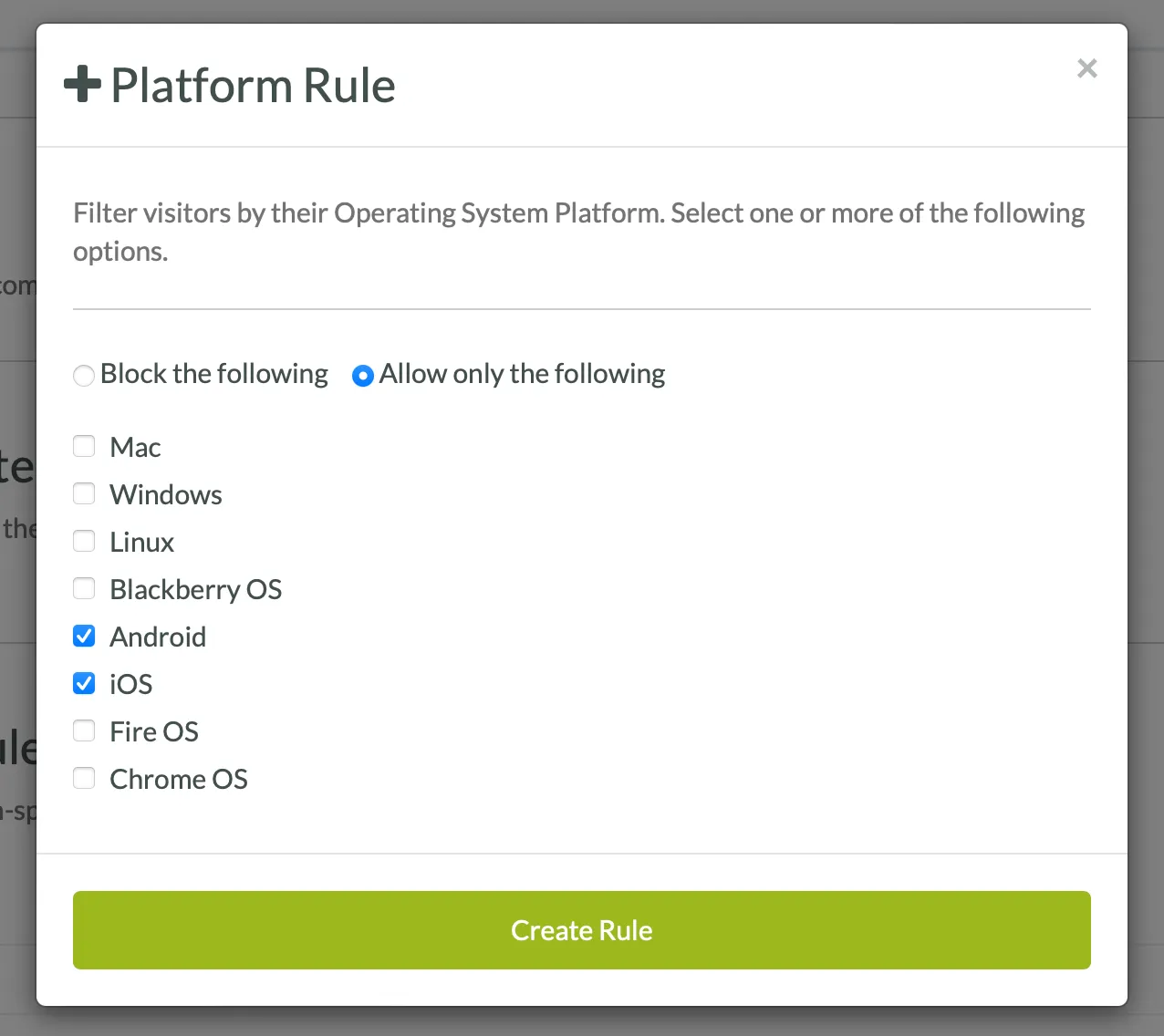
When you create the rule it will show like this (note in the table the Platform rule type shows as os)
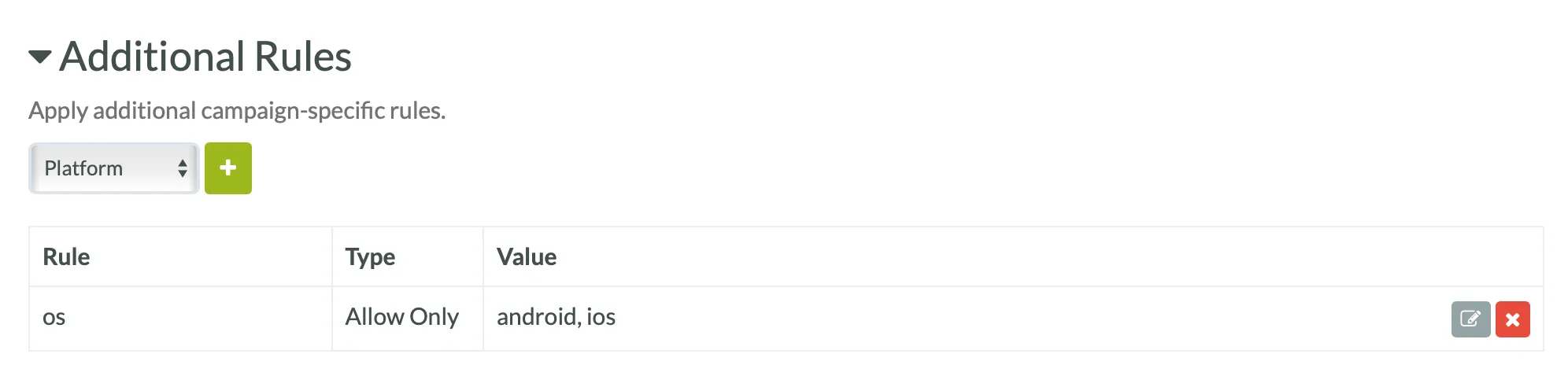
- Save
2. Setup your landing pages
Use the allowed values from step 1 to create your pages. In our example we need 2 which we saved in a folder called pages - of course you can name this anything really. The important thing is that the name of the file or folder to a value that exactly matches the token values.
- token value:
android⇒ filename:android.html - token value:
ios⇒ filename:ios.html
Like this:
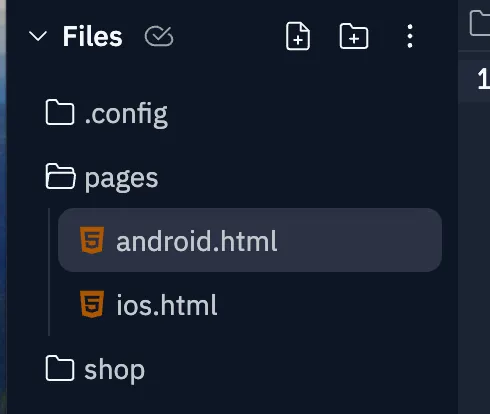
3. Setup the token in your primary page field
Now reopen your example campaign for editing.
In the primary page field use the file picker - to select one of the landing page files so you can get the correct path.


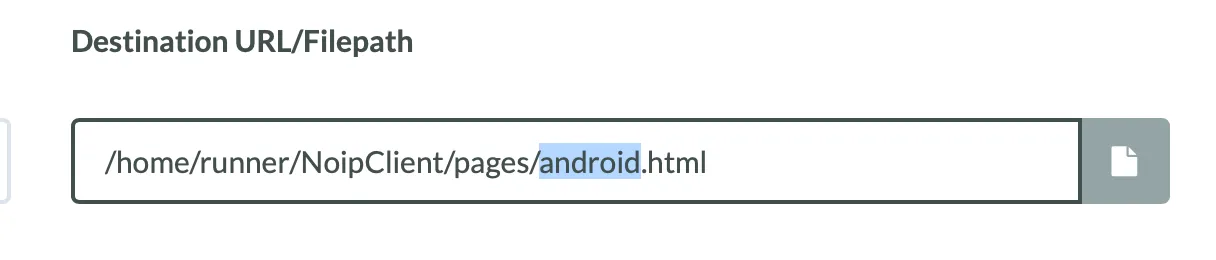
Now just replace android with [[platform]]
Like this:
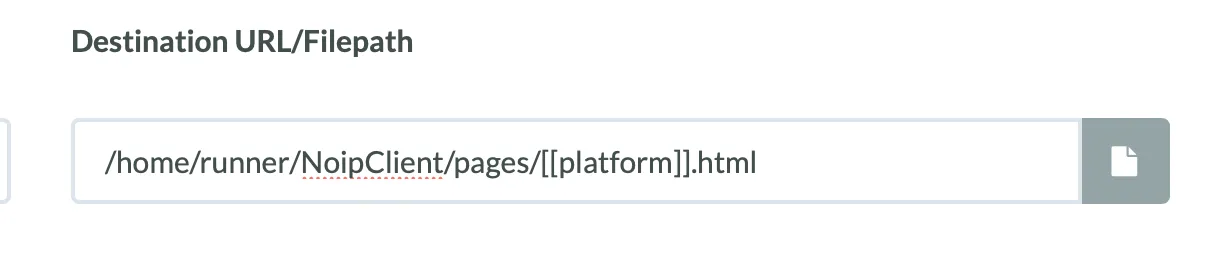
So in summary our campaign has these settings:
- Title & traffic source set
- Status:
under review - Dynamic variables: Not set
- Primary Page:
/home/runner/NoipClient/pages/[[platform]].html - Alternative Page: https://example.com
- URL Filter: Not set
- Additional Filters: Not Set
- Additional Rules:
platformrule (shows asosrule in the table): allow onlyandroid,ioscountryrule:US
💡 Double check your primary page uses the
[[and]]chars around the token - it lets Noip know you want to substitute it for theplatformvalue.
Now save your campaign again.
4. Deploy campaign
For this example we will use the simple link deploy method. For any live campaigns I suggest you use the more secure methods: php path or php embed.
- Click the deploy button

- Make sure you are on the link tab, and copy the selected link
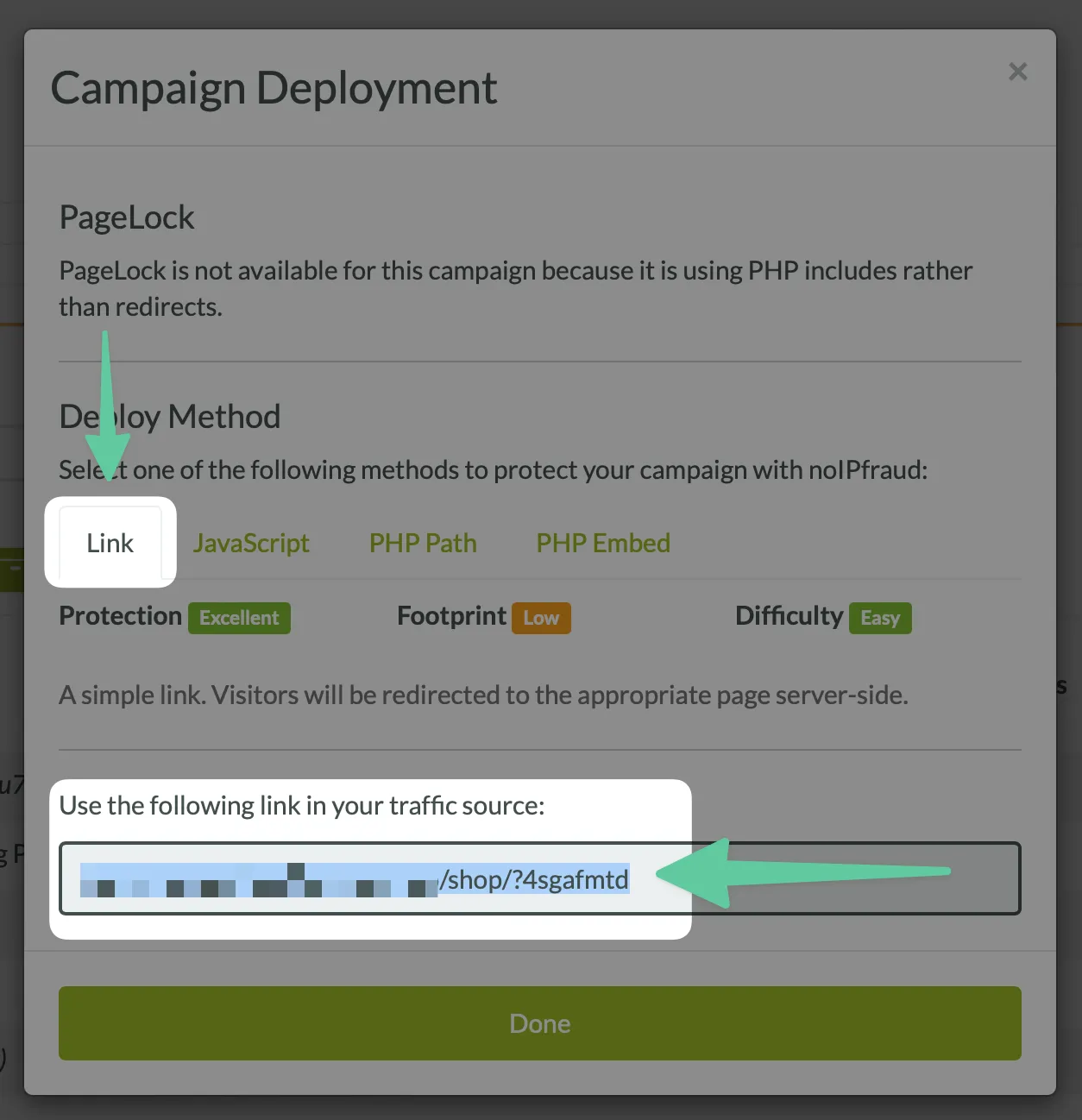
- Open the link in your browser - it should redirect to
https://example.comas your campaign is set to under review
5. Test campaign
To test your Primary page you need to do a couple of things:
- Set your campaign to allow all
- Customise your Browser useragent so it looks like iOS or Android - here are the useragents for each. Ive added some tips on how to do this in some common browsers.
- Android:
Mozilla/5.0 (Linux; Android 10; K) AppleWebKit/537.36 (KHTML, like Gecko) Chrome/117.0.0.0 Mobile Safari/537.3 - iOS:
Mozilla/5.0 (iPhone; CPU iPhone OS 16_6_1 like Mac OS X) AppleWebKit/605.1.15 (KHTML, like Gecko) Version/16.6 Mobile/15E148 Safari/604.
- Android:
- Load the link you copied from Step 4 and open in the browser.
Common Questions
How to change your user agent?
Below are instructions for changing the user agent in the five most common desktop browsers.
Google Chrome
- Open Developer Tools (Press
Cmd + Option + Ion macOS orCtrl + Shift + Ion Windows). - Click on the three-dot menu in the top right of the Developer Tools pane.
- Go to
More tools>Network conditions. - Under
User agent, uncheckSelect automatically. - Choose a user agent from the drop-down menu or enter a custom one.
Mozilla Firefox
- Type
about:configin the address bar and press Enter. - Accept the risk and continue if prompted.
- Search for
general.useragent.override. - If the preference exists, right-click and modify it. If not, right-click anywhere, select
New>String, and name itgeneral.useragent.override. Then, enter your desired user agent as the value.
Apple Safari
- Open Safari and go to
Preferences>Advanced. - Check the box next to
Show Develop menu in menu bar. - Open a website, then go to
Develop>User Agentand select an option, or enter a custom one.
Microsoft Edge
- Edge is based on Chromium, so the steps are the same as for Chrome on macOS and Windows.